In this post, we are going to discuss what Energy Server Service queencreek process is and if you can uninstall it or not. This process is usually associated with the Intel Driver Update utility. However, there can be variants of this process running in the background and those can be infected with viruses. Let us discuss this process in detail below.
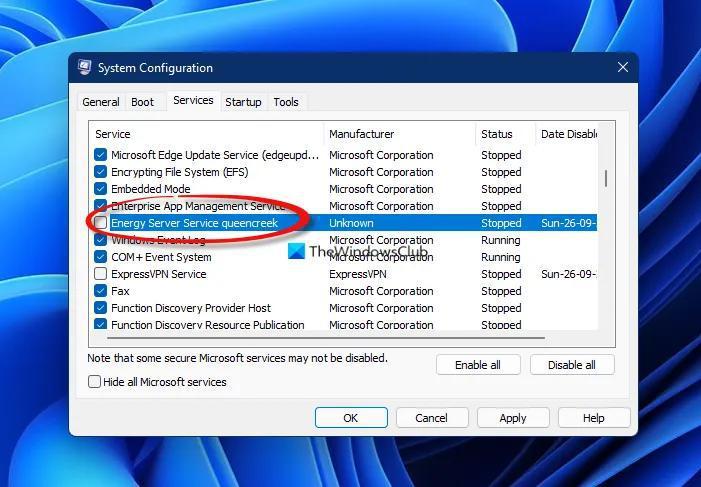
What is Energy Server Service queencreek?
The Energy Server Service queencreek is related to Intel Driver Update Utility and Intel Energy Checker. It belongs to the esrv_svc.exe executable file that comes with Intel Energy Checker Energy Server Service Software developed by Intel.
This file might be located at one of these locations:
It is not a Windows OS core file. This service runs as a background process and the name of the service is:
ESRV_SVC_QUEENCREEK: Intel(r) Energy Checker SDK, ESRV Service queencreek.
What is Esrv_svc_queencreek?
The Esrv_svc_queencreek is short for Energy Server Service queencreek. As we mentioned above it is related to Intel Driver Update Utility.
Is esrv_svc.exe safe or not?
The esrv_svc.exe process by Intel is safe. However, it can also be used to infect your PC with malware and viruses. As per many reports, there have been multiple variants of this process in different locations on your PC developed by the unknown. If the process is taking too much CPU or memory or GPU, it might be infected with viruses or malware.
To check whether it is a virus or it is safe, you need to open the Task Manager using the Ctrl + Shift + Esc key combination. You can check in the Publisher column if it has a legitimate publisher. If not, there are high chances that it is a virus. Alternately, you can right-click on the process and then click on the Properties button. In the Properties window, go to the Digital Signature tab and look for verified signers. If it doesn’t have Intel under the Signature list, the process is potentially a virus.
Read: What is MoUSOCoreWorker.exe? Why does it keep restarting?
Can I uninstall or disable Energy Server Service queencreek?
Energy Server Service queencreek is the service installed by Intel Driver Update Utility. In case you have the latest Intel drivers, you can disable or uninstall this service. It usually runs badly as it needs special hardware and might cause a lot of issues on your system. In this case, uninstalling this software generally helps you.
To disable Energy Server Service queencreek on your PC, you can follow the below steps:
Now, to uninstall Energy Server Service queencreek, you can use any of these two methods. Here are the two methods that you can use:
See: What is CompatTelRunner.exe on Windows 10? Can I disable it?
Energy Server Service queencreek service terminated unexpectedly – FIX
The Energy Server Service queencreek service terminated error might occur while running a program that needs high graphics. You might be prompted with the following error message:
The Energy Server Service queencreek service terminated with the following error: The stream is not a tiny stream
The error message may vary depending upon the cause of the error. Now, if the Energy Server Service queencreek service terminates unexpectedly on your PC, you can fix up this issue by following the below solutions:
Let us discuss the above fixes in detail now.
Related: Fix ESRV_SVC_QUEENCREEK cannot be found error.
1] Uninstall the Intel Driver Update Utility(IDUU)
The Intel Driver Update Utility (IDUU) has some performance issues and you might see an error message saying “Energy Server Service queencreek service terminated” frequently. To resolve this issue, you can try uninstalling this utility from your system. You can replace it with Intel Driver & Support Assistant.
To uninstall the Intel Driver Update Utility, open Device Manager and locate the Intel Driver Update Utility in it. And then, right-click on it and select Uninstall option from the context menu.
After uninstalling the Intel Driver Update utility, you can install Intel Driver & Support Assistant. You can download it from the official website of Intel. Download its installer and then run it to install it on your system. When the installation is completed, you can launch the DSA and then install the pending driver updates. Finally, you can restart your PC, and hopefully, you won’t see the “Energy Server Service queencreek service terminated” error anymore.
Read: What is UserOOBEBroker.exe or User OOBE Broker in Task Manager?
2] Update Intel Graphics Driver
This error might be a result of outdated Intel graphics drivers. Hence, update all your Intel graphics drivers. Simply open the Windows Settings app by pressing Windows + I hotkey and go to Windows Update. From here, click on the Advanced options > Optional Updates option. Now, select all the Intel Graphics Driver updates and install them on your PC.
Another method to update all your Intel graphics drivers is to use a free third-party driver updater software. There are software like Double Driver, Snappy Driver Installer, and Decide Doctor that let you automatically scan outdated device drivers and update them automatically. You can also try DriverFix which is a commercial but a great driver updater software.
You can also go to the official Intel website and look for your graphics driver with the exact model name. Download the latest graphics driver available and then install the update on your system.
After updating your graphics drivers to the latest, restart your system and then see if the error is fixed or not. If not move on to the next fix.
See: What is svchost.exe in Windows? Multiple instances, high CPU, Disk usage explained
3] Contact Support Team
The last resort is to contact the official support team of Intel. They will assist you to resolve or troubleshoot this problem on your system.
That’s it!
Now read: What is the Identity_Helper.exe process in Windows Task Manager?




