Let’s be honest, whether you’re a one or a 10 on the scale for being tech savvy, there’s one thing we all have in common: we love it when things just work. Depending on how long your relationship with mobile tech has been you might remember (or you might have heard about) the days when a new device needed a lot of tinkering as part of the setup process.
Companies throughout the past quinquennial or so have really spoiled us, in delivering top notch products that simply just work, and boy, it’s a real pleasure quickly setting them up.
The device we’re looking at today is not a device per se. You’ll understand soon why we say that. However, regardless if you work or play, if you’re invested in the HUAWEI ecosystem, you’ll absolutely love it. This is a deep dive into HUAWEI Super Device, and hopefully by the time you’ve read through it, you’ll see exactly how seamlessly it would fit in your day to day life.
POCKETNOW VIDEO OF THE DAYWhat is HUAWEI Super Device?
A “smart office” buzzword has been thrown around in the past years. Companies like Apple and Samsung, to name a couple, have all been working hard at making devices talk to each other. Whether it’s Sidecar and Universal Control, or DeX, devices in the system work together to make you become more productive.
HUAWEI Super Device is not a device per se
HUAWEI Super Device is not a device per se, but it’s a collection of devices. A monitor, a laptop, a tablet, a smartphone, or a wireless speaker are single devices if you take them individually, but when you gather them under one Super Device umbrella, they become one.
As a concept, Super Device is a combination and natural evolution of the previous concepts of HUAWEI Share and Multi Screen Collaboration. It not only makes it easier to achieve the same results and do the same tasks (like for instance on a bigger screen) but at the same time enables you to do things that would have otherwise been impossible with a singular device.
Our Super Device setup
In testing out Super Device, we’ve used the following products: HUAWEI MateView monitor, MateBook 14s laptop, P50 Pro smartphone, MatePad 11 tablet, HUAWEI Bluetooth Mouse, FreeBuds Pro earbuds, and the Sound Joy Bluetooth speakers (two of them paired for spatial stereo).
That’s a lot of devices and chances are you might not have all of them, but Super Device works with as few as two (a phone and a tablet, for instance, or a laptop and a monitor, the combinations are endless).
But, however, if you have an office or a home office, chances are that you will, at one point in time, get to have multiple devices as they all answer different needs.
HUAWEI MateView
HUAWEI MateView is the premium wireless monitor from the company. It comes with a 28.2-inch LCD panel with 4K resolution and a 3:2 aspect ratio. It's easy to set up and integrates seamlessly into the Super Device ecosystem. Check out all the deals on the device using the links given below.
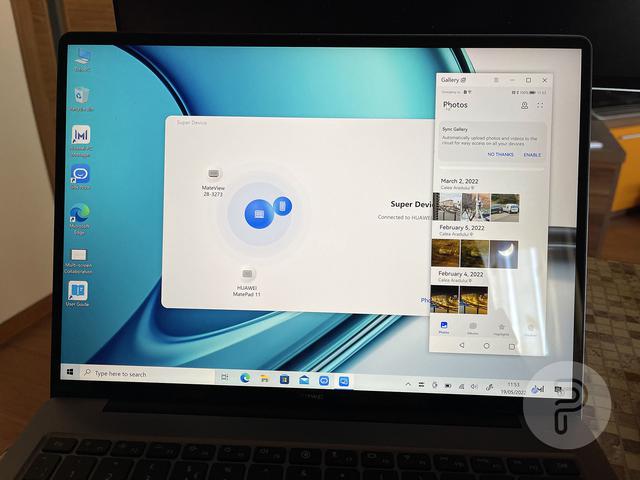
How to set up HUAWEI Super Device?
Super Device is available on most modern (last gen) phones, tablets and laptops. If you have an older laptop, make sure your PC Manager on the computer is up to date, as everything goes through and is being handled by the app.
The entire experience starts with the HUAWEI Control Panel app that comes preinstalled on HUAWEI laptops (just make sure it’s up to date). The tiny window will then be populated with compatible devices nearby, irrespective of whether it’s a smart monitor, smartphone, tablet, or speaker.
From here it’s as easy as dragging the devices into the “Super Device” to connect/pair them and start working right away.
For full disclosure, we were not able to get the MateView monitor to show up in the control panel initially, but strangely Windows recognized it and we were able to mirror the laptop’s display to the monitor that way. Might have something to do with the fact that our MateView is a pre-production sample running probably outdated firmware. A couple of firmware updates and software updates later, this has now been fixed, and, as you will see in the images, the MateView is now showing up in the Super Device control panel.
Super Device for the Smart Office
…or, as I would personally phrase it, for work (we’ll tackle play in our next segment below). In the two months that I’ve been using Super Device, I encountered different situations which prompted different usage scenarios, with several combinations of devices added to the Super Device umbrella. I’ll describe some of these scenarios, and, while there were a lot more, I’m going to narrow it down to three, as I think you’ll likely find yourselves in one, two, or all of the below.
HUAWEI MateBook 14s
HUAWEI MateBook 14s is the premium laptop from the company. It comes with a 14.2-inch LCD panel with 2.5K resolution, 3:2 aspect ratio and 90Hz refresh rate. It has a lot of configurations and it's a powerful machine. Check out all the deals on the device using the links given below.
The mobile office
Whether at a coffee shop or in the park, you might be among the lucky few that can work from anywhere, including being mobile. There’s levels of being mobile, however, but In my case it involved the P50 Pro and the MateBook 14s.
You can add the smartphone and the laptop to a Super Device, which will automatically turn your phone into an external drive for the laptop. This enables you to transfer and edit files to and from the phone, making it basically seamless to drag a picture from the phone and place it into a document or presentation.
Not only that, but as soon as you add the phone to the Super Device, the phone moves on to your laptop’s screen. Before we explain that, we must emphasize that the laptop or PC will always be at the core of the Super Device, at its center, since it has the most computing power. When adding other devices, like a phone in this case, and maybe a Bluetooth speaker, the Super Device created will be built around your PC or laptop.
Back to the phone being mirrored on your computer: your home screen will pop up in a window on your computer, giving you access to it, its Android system, and all files on it. The system will also allow you to run three apps on your phone simultaneously while on your laptop. This can be a gallery, a browser, and maps or WhatsApp, or any other combination you find useful for your day to day operations.
Should you have to take or place a call, whether that’s audio or video, you can do so while on your laptop, as your phone lives on the screen thanks to Super Device.
In my particular case, I am writing this review on Word on the laptop, while the phone is being connected to the Super Device so I can keep in touch with my colleagues via WhatsApp or Telegram, while dragging images from the Gallery to accompany this post.
HUAWEI P50 Pro
HUAWEI P50 Pro is the latest flagship device from the brand. It comes with a curved 6.6-inch 120Hz OLED display, a quad-camera setup with a 50MP primary sensor, 4,360 mAh battery with support for 66W charging, Android 12, and more. Check out all the deals on the device using the links given below.
If you choose to Super Device a MatePad tablet and your MateBook laptop, you can opt to mirror your PC’s display onto the tablet, with Mirror Mode. There’s also an Extend Mode which adds a second screen to your laptop (the tablet) for more real estate for your apps. This is pretty much similar to Sidecar on Apple devices.
A third, Collaborate Mode is available, where the tablet behaves like the phone did above, allowing access from your laptop to files, images, text on the tablet so you can easily drag and drop content from one place to the other. In this mode you can use the keyboard and mouse/trackpad from the laptop to control how the tablet behaves. It just works!
Office or Home Office
…and then, when you finish your coffee or had enough fresh air, you get to the office. Whether that’s a legit office, or a home office, as the pandemic opened that door, this is when the real magic happens.
The center of your setup in terms of computing power is your PC
The center of your setup in terms of computing power and brains is still your laptop, but the center of your office setup is the MateView smart monitor. Yes, you can hook up your laptop to the monitor via a cable of some sort, but you can also wirelessly cast Windows to the monitor. Whether it’s a mirror or an extension, it depends on your usage scenario. I am personally a mirror kind of guy, I just love the big screen that makes everything look better due to the size, contrast, and colors.
I’m throwing two Sound Joy speakers into the mix, to each side of the monitor in order to get the benefits of stereo effect and I continue where I left off at the coffee shop.
As I mentioned earlier, for whatever reason the MateView didn’t show up in the HUAWEI Control Panel app, but Windows allowed me to wirelessly mirror the MateBook to it. This issue was later solved by a couple of firmware and software updates.
I still have access to the files on my phone, as it’s tied to the laptop, with the benefit of checking out those pictures I snapped on the big screen, and edit away as needed.
Super Device for play and entertainment
When it’s time for a break, or, at the end of the day, there’s nothing like listening to music from YouTube, on the MateView monitor, while blasting sound from the two Sound Joy speakers. You can also immerse yourself in a movie from your favorite content provider, or play a non-demanding game.
I say “non demanding” because your laptop might not be powerful enough to carry demanding titles on one hand, and, on the other, as with any wireless connection, there’s a particular latency that will most likely get in the way of playing games. That’s not the case with productivity or other tasks.
HUAWEI MatePad 11
HUAWEI MatePad 11 features a big 10.95-inch 120Hz display. It is powered by Qualcomm Snapdragon 865 and comes with a huge 7250 mAh battery. It supports HUAWEI's 2nd generation M-Pencil and can be easily integrated into the Super Device ecosystem. Check out all the deals on the device using the links given below.
Conclusion
At the end of the day, the purpose of Super Device is to enable you, the user, to do more, to be more productive. Think of it as a Swiss Army Knife. You have all these devices (tools) that work together to unlock your creativity and productivity, to make your life easier.
With Super Device, HUAWEI has graduated...
With Super Device, HUAWEI has graduated from a hardware manufacturer of individual products to offering an in-sync solution where everything works as one. You have the computing power of your PC, the beauty of your display, the convenience of your smartphone, and the sound of your speakers. They’re all individual products, but, with Super Device, they work seamlessly, as one.
And, to end it on the same note as we started off on, it puts a smile on your face when things just work. And when they work for you, you’re winning!




