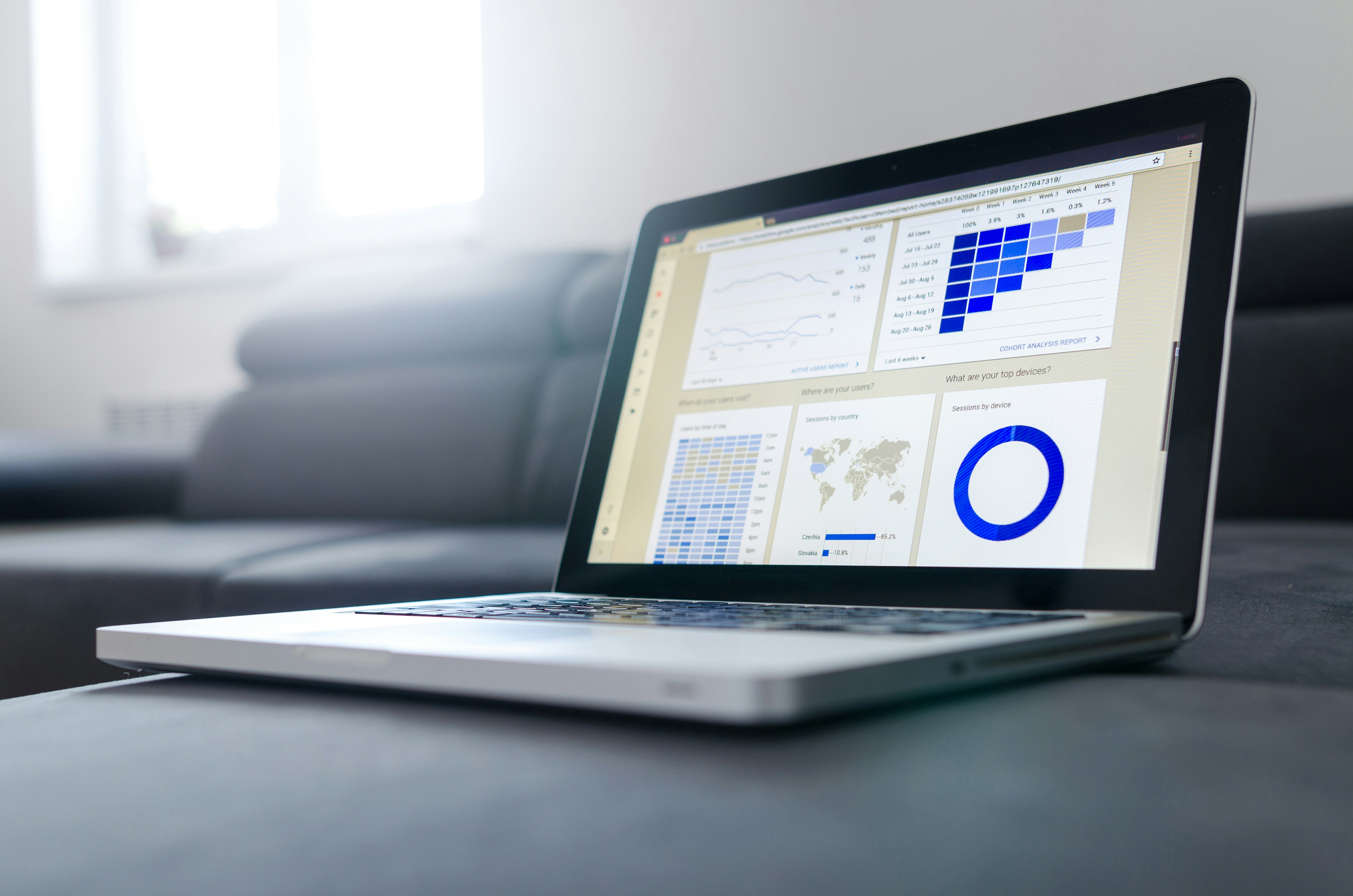The Linksys Wireless Ethernet Bridge
Tailor-made for the home or small office network, the Wireless Ethernet Bridge extends wireless connectivity to any Ethernet-ready network device, such as a printer, scanner, desktop or notebook PC. The Wireless Ethernet Bridge simply and efficiently transmits data between your wired Ethernet and wireless networks.
The Wireless Ethernet Bridge gives you the freedom to place any standard network resource virtually anywhere in your office.
Based on signal strength, it dynamically shifts between 11, 5.5, 2, and 1Mbps network speeds for maximum availability and reliability of connection. So you’ve got the flexibility and performance you need from your wireless network.
Features
• An All-in-One Wireless Solution for Any Ethernet-Ready Network Device • Interoperable with 802.11b (DSSS) 2.4GHz-Compliant Equipment
• No Additional Drivers Are Needed
• Up to 11 Mbps High-Speed Transfer Rate • Dynamically Shifts between 11, 5.5, 2, and 1Mbps for Maximum Adaptability
• Assurance of Constant Connection via Direct Sequence Spread Spectrum (DSSS)
• Conveniently Eliminates Cables and Network Wires Used by Network Devices • Equipped with One Standard 10Base-T Interface for Connection with Any Ethernet-Ready Networked Resource
• Supports up to 50 Remote Clients
• Capable of up to 128-Bit WEP Encryption
• Setup Wizard for Easy Installation
• Free Technical Support—24 Hours a Day, 7 Days a Week, Toll-Free US Calls • 1-Year Limited Warranty
• One Wireless Ethernet Bridge
• One External Antenna
• One Power Adapter
• One Category 5 Ethernet Network Cable
• One Setup CD-ROM with User Guide
• One Quick Installation
• One Registration Card
Getting to Know the Wireless Ethernet Bridge
The Wireless Ethernet Bridge’s Back Panel
Reset :The Reset button resets the Bridge to its factory default settings.

X-II :The X-II selection switch offers a choice between two settings. Use the X setting if you are connecting the Bridge to a network card or other Ethernet device. Use the II setting if you are connecting the Bridge to a hub or switch.
LAN :The LAN port is where you will connect your Ethernet network cable.
Power :The Power port is where you will connect your power.
The Wireless Ethernet Bridge’s Front Panel LEDs
PWR :Green. The PWR LED will light up when the Bridge is powered on.
DIAG :Green. The DIAG LED will light up when there is a connection error. Re-establish the connection to eliminate the error.
font-size:16px;font-family:等线">LAN: Green. The LAN LED will be lit steadily when the Bridge is connected to the LAN. The LED will blink when there is LAN traffic.
WLAN :Green. The WLAN LED indicates the status of the link to the wireless local area network (WLAN). The WLAN LED will be lit steadily when the Bridge is connected to the WLAN. The LED will blink when there is WLAN traffic.
Planning Your Wireless Network
Network Topology
A wireless LAN is exactly like a regular LAN, except that each network device in the LAN uses a Wireless Ethernet Bridge to connect to the network without using wires. Computers in a wireless LAN must be configured to share the same radio channel.
The Wireless Ethernet Bridge provides LAN access for wireless network devices. An integrated wireless and wired LAN is called an Infrastructure configuration. A group of Wireless Ethernet Bridge users and an access point compose a Basic Service Set (BSS). Each PC equipped with an Wireless Ethernet Bridge in a BSS can talk to any computer in a wired LAN infrastructure via the Bridge.
An infrastructure configuration extends the accessibility of a Wireless Ethernet Bridge to a wired LAN, and doubles the effective wireless transmission range for two Wireless Ethernet Bridge PCs. Since the access point is able to forward data within its BSS, the effective transmission range in an infrastructure LAN is doubled.
The use of a unique ID in a Basic Service Set is essential.
The Wireless LAN infrastructure configuration is appropriate for enterprisescale wireless access to a central database, or as a wireless application for mobile users.
Roaming
Infrastructure mode also supports roaming capabilities for mobile users. More than one BSS can be configured as an Extended Service Set (ESS). This continuous network allows users to roam freely within an ESS. All Wireless Ethernet Bridge PCs within one Extended Service Set must be configured with the same SSID.
Selecting a feasible radio channel and optimum access point position is recommended. Proper access point positioning combined with a clear radio signal will greatly enhance performance.
Ad-Hoc versus Infrastructure Mode
Unlike wired networks, wireless networks have two different modes in which they may be set up: Infrastructure and Ad-Hoc. Choosing between these two modes depends on whether or not the wireless network needs to share data or peripherals with a wired network or not.
If the computers on the wireless network need to be accessible by a wired network or need to share a peripheral, such as a printer, with the wired network computers, the wireless network should be set up in the Infrastructure mode. The basis of Infrastructure mode centers around an access point, which serves as the main point of communications in a wireless network. Access points transmit data to PCs equipped with wireless network card, which can roam within a certain radial range of the access point. Multiple access points can be arranged to work in succession to extend the roaming range, and can be set up to communicate with your Ethernet hardware as well.
If the wireless network is relatively small and needs to share resources only with the other computers on the wireless network, then the Ad-Hoc mode can be used. Ad-Hoc mode allows computers equipped with wireless transmitters and receivers to communicate directly with each other, eliminating the need for an access point. The drawback of this mode is that in Ad-Hoc mode, wireless-equipped computers are not able to communicate with computers on a wired network. And, of course, communication between the wireless-equipped computers is limited by the distance and interference directly between them.
Each wireless network is connected to a Wireless Ethernet Bridge through a switch. A separate notebook computer is equipped with a wireless PC card and can communicate with both wireless networks as long as it has the same SSID and channel as both wireless networks.