If you’re already a Feedly user, you know the power of being able to create a personalized feed for your interests. Most blogs and other news sources already use RSS to integrate to Feedly, but what if you find one that doesn’t?
Well, now Feedly has a custom RSS Builder tool, so you can create your own feeds for websites that don’t have RSS.
That gives you all the power of Feedly and its AI research assistant, Leo; for any website you find. Maybe you regularly check out fringe sources or small websites that don’t have a developer on hand to add RSS. This is perfect for those sites.
Here’s how to build custom RSS feeds on Feedly
You’ll need to be either a Pro+ or Enterprise subscription user to do this. Pro+ users can create up to 25 RSS feeds, while Enterprise ones can create up to 100.
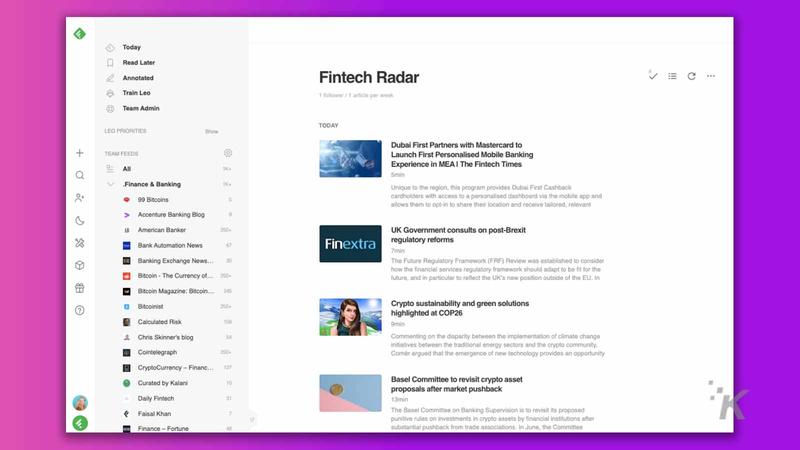
Head to feedly.com and sign in
Click on the Follow New Sources button
Paste the URL of the website you want to create an RSS feed from, into the search box
Click on the Build RSS Feed button
Click on any article on the left to create the RSS feed. If it looks correct, click on the Build RSS Feed button
Name your new feed (we suggest the website’s name), and add it to your category feed of choice.
That’s it, now you’ve got a custom RSS feed of a website that doesn’t have its own RSS feed set up. It’s a handy tool, with a couple of big limitations.
You have to create the RSS feeds using the web app, but they show up in the mobile apps after that. Mac users will have to install another browser to use the web app, as Safari’s security settings won’t let the necessary code run.
Have any thoughts on this? Let us know down below in the comments or carry the discussion over to our Twitter or Facebook.




