Michael is a veteran technology writer who has been covering business and consumer-focused hardware and software for over a decade.
Full Bioon | Topic: AppleSo you've got a shiny new pair of AirPods (1st, 2nd, or 3rd gen) or AirPods Pro. Now you've got to get them paired with your devices to start listening to your favorite music, movies, and podcasts.
If you're using an iPhone, a Mac, or an iPad, the process will probably take a grand total of about five seconds. If you'd like to use your AirPods with a non-Apple device instead, the task of pairing them is nearly as uncomplicated.
We'll show you how to quickly and easily connect your new truly wireless earbuds to all of the Apple devices listed above, as well as to just about any non-Apple device out there. The process is the same for every generation of standard AirPods and AirPods Pro. We'll walk you through the little differences you'll need to know to successfully connect them to each device type.
More: Apple AirPods 3 vs. AirPods Pro
Pairing with Apple devices
iPhone
Apple
The iPhone is probably the most common audio output buddy for AirPods. Luckily, it's also the easiest to connect. Just follow the steps below.
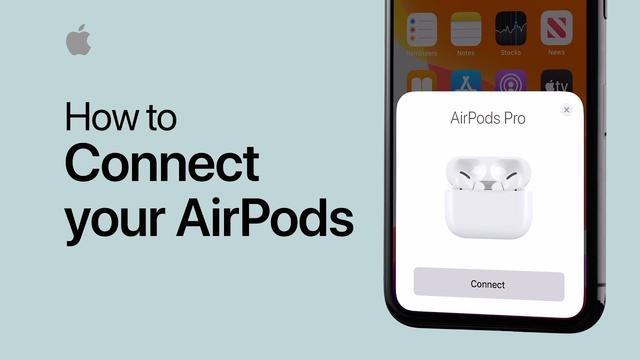
More: Don't buy your AirPods from Apple! These are the best deals for May 2022
One final note: Making sure you are signed into iCloud when the process starts makes it a cinch to connect your AirPods to any Mac, iPad, or other supported Apple device that's also signed in to the same iCloud account. You'll likely be presented with a pop-up on each device when logging in or turning them on for the first time after you've paired your new AirPods. Simply hit Connect on the pop-up and you can use the AirPods to listen to the audio from any compatible Apple device.
Mac
As mentioned above, if your AirPods were already paired with an iPhone signed into the same iCloud account you use on your Mac, chances are your entire pairing process for your Mac will consist of your clicking that conveniently provided Connect button that pops up.
However, if that doesn't happen because you don't use iCloud, you don't have an iPhone, or your Mac's the first device you're pairing your AirPods to, the process is only a little more complicated.
In any of these cases, follow the steps below to manually pair your AirPods with your Mac.
More: Apple AirPods (3rd Generation) review: Improvements in all the right places
iPad
As in the Mac section above, the process should be essentially automatic if you've already paired your AirPods with another Apple device on the same iCloud account. However, if you need to do it manually for any of the reasons listed above, follow the steps below on any iPad, iPad Pro, iPad Air, or iPad Mini.
More: How to clean and sanitize your AirPods
Non-Apple devices
Windows 10 PCs
ZDNet Recommends
The best Windows laptopsHere are ZDNet's top picks for a variety of use cases.The process for connecting to a Windows PC really isn't all that different than it is for connecting to a mac. Just follow the steps below and you should be up and running in less than a minute.
More: Getting AirPods Pro? Here's why you should get AppleCare+ as well
Android smartphones and tablets
The process for an Android smartphone can vary much more than any of these other processes due to the wide variety of Android versions out there across thousands of Android-based devices from hundreds of manufacturers. However, we still can provide more generalized steps below.
More: Apple thinks my own AirPods are stalking me




