Google has
announced the rollout of Android 5.0 Lollipop
for its Nexus series of smartphones and tablets. Many Nexus users bought the devices because Google said these devices would be the first to get Android updates. While that
may not have been the case with Android 5.0 Lollipop
, but the Nexus series is still part of the first wave of devices to get a taste of the latest dessert. The update will show up soon and in the meantime you can refresh your memory by reading about the
best new features in Android 5.0 Lollipop
.
For those who can't wait, there's a quicker way to get Android 5.0 Lollipop on
Google Nexus 4
,
Google Nexus 5
,
Google Nexus 7 (Wi-Fi)
,
Google Nexus 7 (2013) Wi-Fi
,
Google Nexus 9 (Wi-Fi)
, and
Google Nexus 10
, amongst other devices. You can flash the latest Android OS to your Nexus device using a factory image.
Be warned though, do this at your own risk. In case something goes wrong, you don't want to lose all your data. Don't forget to
back up all data on your Android smartphone
. Google has a
handy guide
to flashing factory images to your Nexus device. This process is not without its share of problems, so we don't recommend this unless you know what you're doing here.
Android Police
reports
that the process gives some people a missing system.img error. Its post also describes a fix for the error, so you can head to the site and follow the instructions if you get the same error. However, this requires you to manually flash all the files in the update, and has also led to several people reporting errors such as missing back buttons and phone memory being downgraded to 16GB, with a complete system wipe being the only way to recover from the problems, so we would strongly recommend waiting for the OTA update if you get the system.img error.
As you will see from the nature of the instructions, this is a slightly technical process. So while you should be able to update your Android device to Lollipop by following these steps, for most users our recommendation is to just wait for the OTA update to pop up on their phones.
Here's how to manually download Android 5.0 Lollipop and force install it on your Google Nexus devices.
1. Download and install the
latest Android SDK
on your Windows computer. This installs two programs, ADB, and Fastboot, which can be accessed through the command terminal on your PC, as a part of the software development kit.
2. Add the SDK folder to the PATH by
following these steps:Right click
My Computer
and click on
Properties
.
Click on
Advanced System Settings
.
Click on
System Properties > Advanced > Environment Variables
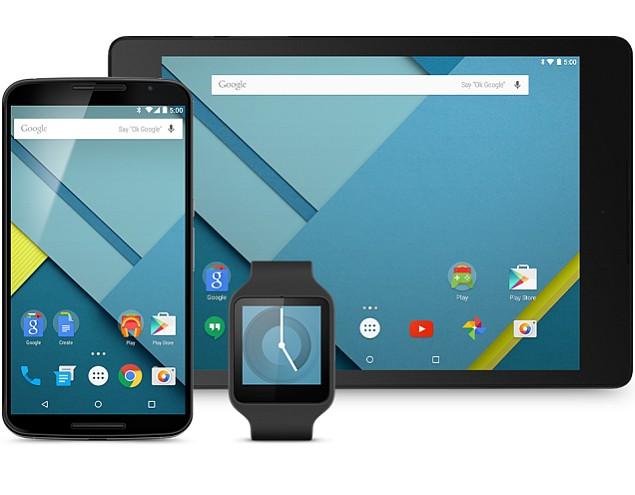
.
In the Window, select
Path
, then click on
Edit
, and then type in the name of the directory where you installed the SDK, and remember that each entry is separated by a semi-colon.
3. Enable USB debugging on your device. First, go to
Settings > About Phone > Software information
.
4. Tap
Build number
seven times.
5. Go to
Settings > Developer options
. Tick
USB debugging
.
6. Download the correct factory image for your device.
Android 5.0 Lollipop for Nexus 4
Android 5.0 Lollipop for Nexus 5
Android 5.0 Lollipop for Nexus 7 (Wi-Fi)
Android 5.0 Lollipop for Nexus 7 (2013) Wi-Fi
Android 5.0 Lollipop for Nexus 9 (Wi-Fi)
Android 5.0 Lollipop for Nexus 10
7. Extract the image on your computer.
8. Connect your device to your computer over USB.
9. Start the device in fastboot mode.
The easiest way to do this is to hold a key combination while powering up the device. For Nexus 5, hold the volume up, volume down and power buttons while powering on the device. The full list of key combinations for different devices is
here
.
You can also boot into fastboot mode using the ADB tool: With the device powered on, go to the command terminal and execute the following:
adb reboot bootloader
If needed, unlock the device's bootloader through your computer using the command terminal and executing:
fastboot oem unlock
1. Open a command terminal and navigate to the unzipped system image directory.
2. Execute
flash-all.bat
, which was a part of the unzipped image file. This script installs the necessary bootloader, baseband firmware(s), and operating system. For this to work, you need to have added the folder where ADB and Fastboot are installed to the system's path as described in step 2.
3. When this is done, Google recommends that you lock the bootloader for security. You can do that by booting the device in fastboot mode while still connected via USB, and using the command terminal to execute:
fastboot oem lock
.
That's how you can install Android 5.0 Lollipop on your Nexus device. We still recommend that you just wait a while until the OTA update arrives on your device.
For more tutorials, head to our
How To section
.




