For many people, Facebook is "Internet Home Base," the first stop to see what's happening in the lives of friends and family. But whether you access Facebook in a browser at your computer, on your phone or on a tablet, sometimes the social media site doesn't work the way it should. If you are having problems with Facebook, here are seven common ways to troubleshoot and solve your problem.
Refresh your browser
If you're viewing Facebook in a web browser, the first thing you should try is to refresh the page using the Reload button at the top of the browser window. If that doesn't work, close the browser tab and open Facebook in a new browser tab or window.
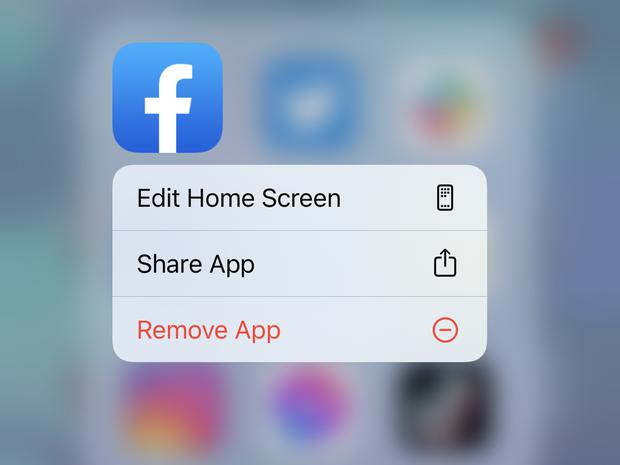
Check to see if Facebook is online
It's possible that the problem isn't at your end — the entire social media network might be offline, or at least substantial parts of it. You can quickly find out the status of Facebook by searching for "Is Facebook down" in a web browser or checking Facebook's status at DownDetector.
Clear your browser's cache
If you're having trouble with Facebook, or just reaching certain pages on Facebook, your browser's cache might need to be cleared. It only takes a few clicks to clear your browser's cache, and it might solve a Facebook connection issue. Beware, though: Clearing the cache will log you out of any websites you use, so you'll need to log back in the next time you visit.
For details on how to clear your cache, here is how to do that in Chrome, Safari, Firefox, and Microsoft Edge.
Close and reopen the app
If you're using the Facebook app on your iPhone, Android, iPad or other tablet, it's possible the app is suffering from some sort of a software glitch. Often, you can get back on track by closing the app and then restarting it. As a reminder, here is how to close an app on your iPhone. The technique to close apps on Android varies from model to model, but here is how to do it on a Samsung Galaxy phone.
Restart your device
It's sometimes possible to resolve an issue with Facebook by restarting your device. A common troubleshooting technique relies on the fact that turning the device off and back on again eliminates any glitches that might reside in memory, and lets all the software start fresh.
As a reminder, here is how to restart an iPhone. If you have an Android device, you can restart most models by pressing and holding the power button until you see a screen with a Power off or Shut down button, then tap it to complete the shutdown.
Update or reinstall your app
If you still can't get Facebook to work and you're on a mobile device, you can try to update the app. Facebook might be misbehaving simply because the app is out of date and suffering from a bug or an incompatibility. It's a good idea to leave automatic updates turned on, but if you need to manually ensure you have the latest version of Facebook installed, you can turn on automatic updates on your iPhone or update apps on your Android phone.
Another option: uninstall the Facebook app entirely and then reinstall it from the app store for your iPhone or Android. Here's how to uninstall the Facebook app from your Android or iOS device. Afterward, install a fresh version from Google Play or the App Store.
Try using Facebook with a different browser or device
Finally, a common way to troubleshoot a computer problem is to see if you can reproduce the same issue elsewhere. If the iPhone Facebook app isn't working, for example, try using Facebook in the iPhone's Safari browser — or in a browser on your computer. If it isn't working in Chrome on your PC, try opening the site in Firefox.
Dave JohnsonFreelance WriterDave Johnson is a technology journalist who writes about consumer tech and how the industry is transforming the speculative world of science fiction into modern-day real life. Dave grew up in New Jersey before entering the Air Force to operate satellites, teach space operations, and do space launch planning. He then spent eight years as a content lead on the Windows team at Microsoft. As a photographer, Dave has photographed wolves in their natural environment; he's also a scuba instructor and co-host of several podcasts. Dave is the author of more than two dozen books and has contributed to many sites and publications including CNET, Forbes, PC World, How To Geek, and Insider.



