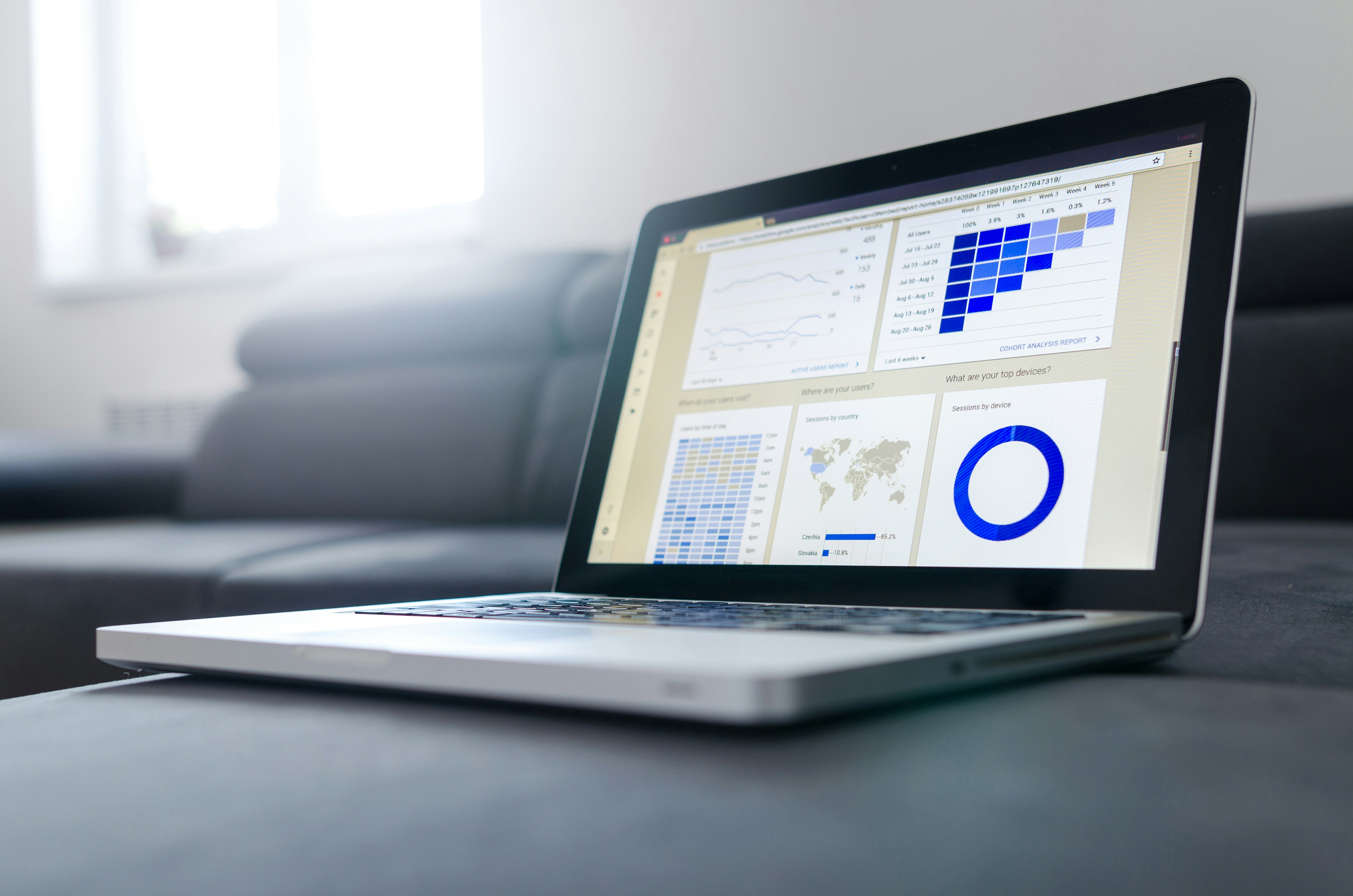A reader who cloaked his or her identity has a question about encoding content for the Apple TV.
I’m sorry to dash your hopes, but there’s nothing you can do with your existing video — the stuff formatted for the iPod — to make it worthy of your Apple TV. You can’t add greater quality to video by increasing its resolution — say from 320 x 240 to 640 x 480. You’ll just make it blockier and uglier when you blow it up to a larger size.
No, you’ll have to return to the original sources for your video. This means that if you purchased this media from the iTunes Store — TV shows, for example, before Apple offered them at today’s higher resolution — you’ll need to purchase them again. And if you ripped them from media you own — your DVD library, for instance — you’ll have to rip them again.
Now to the settings.
The Apple TV supports both MPEG-4 and H.264-encoded files. Because you can make the H.264 files larger, we’ll concentrate on those specifications, which are:
Main Profile (up to Level 3.1) H.264 progressive video with B-Frames up to 1280 x 720 (720p) at 24 fps with a maximum bitrate of 5Mbps (5,000kbps) and AAC-LC encoded stereo audio with a maximum sampling rate of 44.1kHz.
Framerate is key. The Apple TV exporter component gives framerate priority. If you maintain a framerate of less than 25fps, you can encode at a resolution of up to 1280 x 720. If you exceed 24fps, the video will be scaled to fit a resolution of 960 x 540, preserving the original file’s aspect ratio.
So, for example, if your source video has a framerate of 30fps and you do nothing to change it, a tool making Apple TV-compliant video will scale the movie to something no larger than 960 x 540.
As for the video’s maximum bitrate, that 5Mbps isn’t a hard limit. The Apple TV will accept files that include data spikes as high as 12Mbps. Also, the maximum data rate is dependent on t
he final movie size. Specifically:Movies smaller or equal to 320 x 240 can have a maximum data rate of 768kbps.
Movies larger than 320 x 240 on up to 848 x 480 can have a maximum data rate of 3,000kbps.
And movies larger than 848 x 480 but smaller or equal to 1280 x 720 can have that 5,000kbps maximum.
1280 x 720 is a resolution higher than what’s offered by regular DVDs and jumping up the resolution in your extracting/encoding tool isn’t going to help. That higher resolution figure is something to keep in mind if you’re working with files that are high-def from the get go.

As for the tools.
I’ve mentioned the free
HandBrake
more times than I can recall and I’ll do it again. It’s a great tool for extracting video from commercial DVDs. You can go with the current HandBrake 0.7.1 or try MediaFork, which is a beta release of an enhanced version of HandBrake.
When ripping a DVD with HandBrake/MediaFork you’ll likely find the video presented at a resolution of 720 x
something
. Pay attention here because you’ll need to adjust the maximum data rate to no more than 3,000kbps per the limits I listed above.
Another option is to use the just-as-free
MacTheRipper
to extract the video as a Video_TS folder. Once you’ve done this, you can use a tool such as TechSpansion’s $23.32
VisualHub
to encode the video for the Apple TV. The latest version, 1.2.3, includes an Apple TV option within its iTunes tab. If you set the program’s Quality slider to Go Nuts and enable the H.264 option it will encode the video at 24fps and goose the resolution beyond 720 x
something
. If you want to insist that it play at the Apple TV’s maximum resolution you can click its Advanced button and enter the maximum values in the Size, Framerate, and Bitrate fields.