Enlarge
/
Setting Windows 11 to one of its dark themes also darkens the background of the Settings app—but not the background of most traditional apps, like Resource Monitor.
Jim Salter
reader comments
407
with 200 posters participating, including story author
Share this story
Share on Facebook
Share on Twitter
Share on Reddit
Microsoft made early Windows 11 builds available via its Windows Insider program the week after its first major announcement, and we've spent quite a few hours kicking the tires. When Windows 11 publicly releases, it's likely to be a fine operating system—but right now, it's an unpolished, unfinished mess.
Of course, this isn't a complete surprise—Windows 11 is still only available in the Dev channel of the Insider program. The three Insider channels are Release Preview, Beta, and Dev; Dev roughly corresponds to a software alpha, and Microsoft itself describes it as "the newest code," with "rough edges and some instability."
Windows 11 is upgrade only (for now)
You can't perform a nice, clean Windows 11 installation yet, sadly—you'll need to use Windows Update to mangle an existing Windows 10 installation instead.
There's something grimly appropriate about your first look at Windows 11 being the "working on updates" screen.
We have lockscreen! A very macOS-esque lockscreen, between the desert wallpaper and the choice of extra-rounded sans serif font.
Most of Windows 11's built-in themes and wallpaper are as attractive as you'd expect. We're not sure what happened with this "Captured Motion" theme, though...
Jaggies? JAGGIES. No, this isn't an artifact of a bad graphics driver or something—copying the actual file out of the Windows 11 VM and onto the host, then opening it in Shotwell looks no different.
The first disappointment we encountered with Windows 11 is a puzzling one—it can't (yet) be cleanly installed as a new operating system. To install Windows 11 Build 22000.51, you must begin with a fully patched and up-to-date Windows 10 installation, then
flight
it into the Dev channel, then
upgrade
it to Windows 11 via Windows Update. (If you're not already on Windows 10 20H2 or newer, you'll need to get through that upgrade first.)
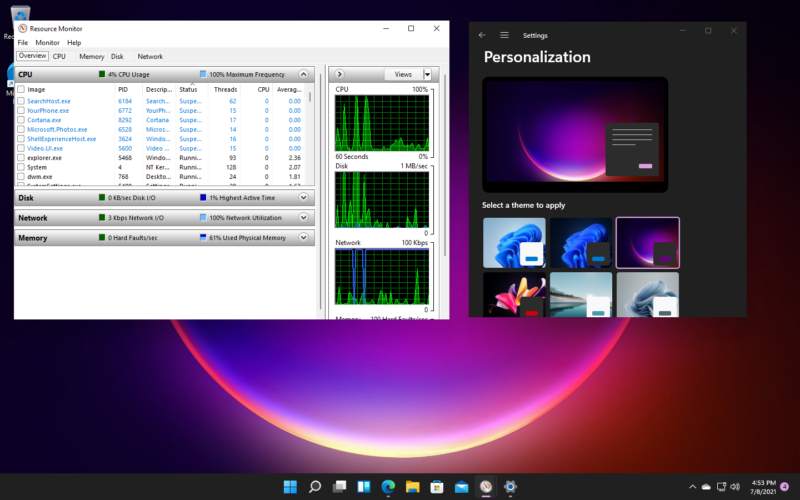
We had no real problems updating either a well-used Windows 10 VM or a brand-new one—but we strongly advise against upgrading to Windows 11 on a machine or VM that matters to you, unless you have a guaranteed method of recovery you both trust and are prepared to use. Although one of our test VMs is a "daily driver" we rely on, it's sitting on top of a ZFS dataset—and we took a manual snapshot prior to the upgrade, for easy rollback.
Ironically, the first look anyone gets at Windows 11 itself right now is the dreaded BSOU (Blue Screen Of Updates)—after flighting our Windows 10 VM into the Dev channel and one very quick download, it rebooted. During the reboot, we get the usual "don't turn off your computer" message—but it's in a new font and possibly on a slightly different shade of blue background.
Advertis
ementAlthough the initial download in Windows Update is over rather quickly, the "working on updates" phase is not. This phase took about an hour on each of the Windows 10 VMs we upgraded—one reasonably well-used, and one brand new.
Alpha means alpha
It didn't take long to find our first Windows 11 bug—the DNS resolver stack was weirdly broken. Nslookup works, but ping doesn't!
The second bug didn't take much longer—we were unable to get the "IP Settings" dialog to accept valid configuration information.
With Settings broken, the next question was whether the Control Panel—theoretically deprecated years ago by Settings—is still available. Thankfully, it's still there—and its adapter configuration dialog still works properly!
Although Control Panel worked, changing my IP configuration didn't fix the DNS problem. Bizarrely, changing network "card"—from VirtIO to Intel e1000—did fix the problem.
In bizarro world, you can fix problems with DNS resolution by using a DNS resolver on the other side of a WireGuard tunnel. Fun!
It took almost no time to find our first and second nasty Windows 11 bugs—the DNS resolver was strangely and inconsistently broken, and the network configuration dialog under Settings was broken as well.
You can see the DNS resolver issues in the first screenshot above. We can ping
8.8.8.8
—Google's anycast DNS provider—without issue, so we know that general connectivity is fine both inside the LAN and outside of it. But attempts to
ping google.com
fail! The confusion only gets worse when we use
nslookup
to query our DNS server directly—it answers our queries just fine. Nevertheless, attempting to
ping
the same hostname directly fails, as do most attempts to browse with Edge or Chrome.
The second bug came while trying to troubleshoot the first—attempting to set IP address configuration directly using Windows 11's Settings dialog fails miserably, with a cryptic message to "check one or more settings and try again." There's nothing actually wrong with the settings—the dialog is just broken. Next question—is Control Panel still there?
Thankfully, Control Panel hasn't yet been done away with in Windows 11, and its tried-and-true network adapter configuration dialog works just as expected. Unfortunately, that didn't resolve the original DNS issue—which turns out to be some conflict between Windows 11 and the VirtIO network driver we're using.
Changing the VM's network adapter to emulated Intel e1000 resolved the DNS issue—as does, hilariously, leaving the NIC as VirtIO and just using a DNS server on the far side of a WireGuard tunnel. (WireGuard has its own virtual NIC, so we're technically not using our "real" network card to access the DNS server on the far side of the tunnel.)
Over the week or so we've been playing with Windows 11, we've also had the entire VM lock up and require a hard reset several times. Did we mention that this is still alpha software, and nobody should be running anything they care about on it yet?




